Desktop Preferences - Performance
Use the Performance tab to display and modify the hardware settings for the TradeStation .

Access using the menu bar File > Preferences > Desktop menu sequence and select the Performance tab.

TradeStation Performance Mode
Controls the selection and configuration of TradeStation hardware modes.
- Compatibility - Uses only one CPU core, and only one instance of each of the platform's executable modules. For example, when Compatibility is selected, only one instance of the charting executable (ORChart.exe) is created, regardless of the number of chart windows that are open. This setting allows the platform to be backward compatible with legacy (third-party) EasyLanguage code that calls dynamic-link libraries (DLLs) that presume that there is only a single instance of a platform executable module running. Neither built-in EasyLanguage code, nor EasyLanguage code you write that does not explicitly call an external DLL, require the use of this setting.
- Auto Configured by TradeStation (Legacy) - When this setting is selected, the Desktop - Max. Cores setting is set to 1 (one). All of the other settings are automatically set (up to a maximum of 16) based on the number of cores on the computer's CPU.
- Auto Configured for High Performance by TradeStation - When this setting is selected, all of the settings are automatically set (up to a maximum of 16) based on the number of cores on the computer's CPU.
- Custom - Allows advanced users to select specific performance settings. (Note that custom settings are not retained if a different version of the TradeStation platform is activated. For example, custom settings chosen while running TradeStation 10 are not retained should you activate TradeStation 9.5 on the same computer and later switch back to TradeStation 10.
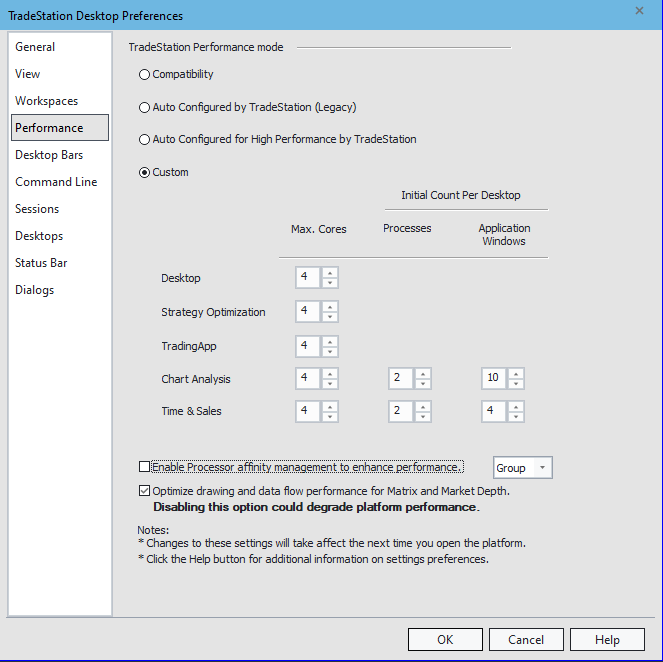
- Max. Cores - Defines the maximum number of CPU cores that can be allocated to running instances of the executable listed in the left-hand column. For instance, if Max Cores for the Desktop is set to 2, then a maximum of 2 cores will be used to run instances of the Desktop executable (ORPlat.exe). This setting has a maximum allowed value of 16.
- Initial Count Per Desktop
- Processes - Defines the number of processes of the type specified in the left-hand column that will be created per desktop. For instance, if the initial count per desktop of Chart Analysis (ORChart.exe) processes is set to 2, then a maximum of 2 Chart Analysis (ORChart.exe) processes will be created per desktop.
- Note that only one instance of the desktop process (ORPlat.exe) will be created per CPU core.
- The Processes setting cannot exceed the Max Cores setting.
- Note that the number of application windows in a process may have to exceed this setting if more application windows are created than can accommodated by the number of processes. For instance, if the number of Chart Analysis processes is set to 2, and the number of Chart Analysis application windows is set to 10 then, when the 21st chart is created an 11th application window will be added to one of the existing chart analysis processes. This is why the settings are titled "Initial" count.
- Strategy Optimization - The max cores setting defines the maximum number of threads being used for multi-threaded optimization (limited to 16).

Strategy optimizations are queued, so if you start multiple optimizations from different charts, only one will start and run at a time. If you access the Windows Task Manager and view the Performance tab, you will be able to see how many cores are being used for the active multi-threaded optimizations.
Enable processor affinity (checkbox)



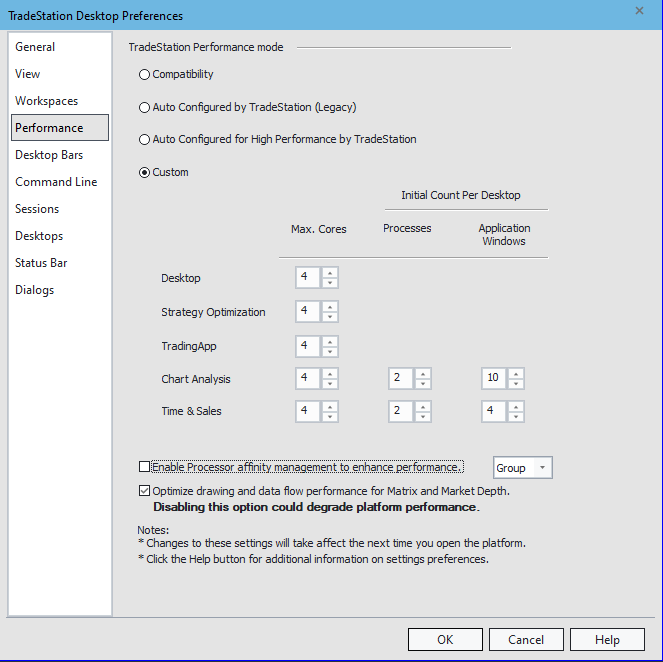
![]()
